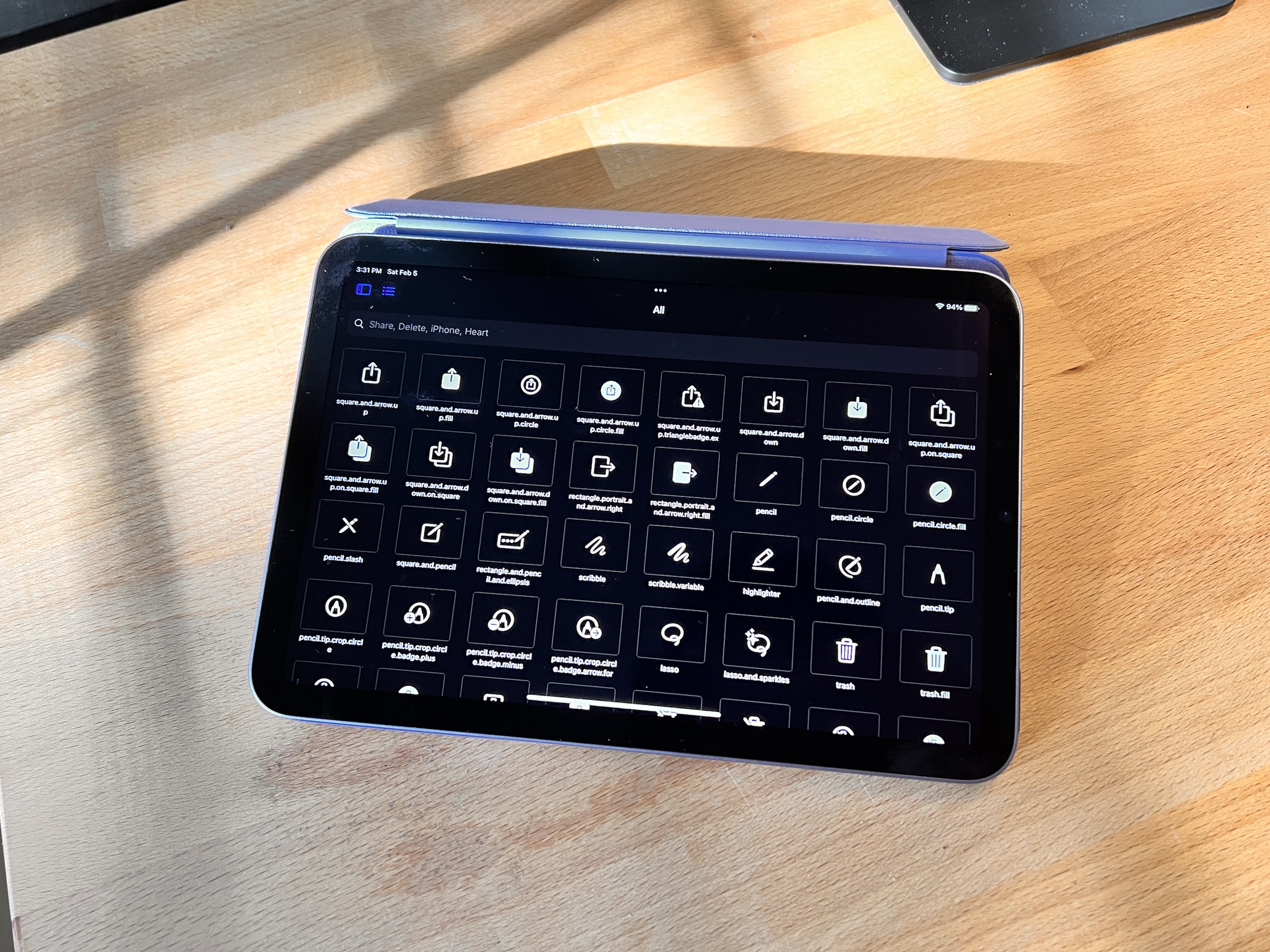You can easily browse through the icons in Apple’s SF Symbols 3 collection on your iPhone or iPad using the DetailsPro app.
Apple introduced SF Symbols at WWDC 2019, making Apple-designed iconography available for designers and developers that was easy to use, included in the iOS SDK, and designed to integrate seamlessly with Apple’s current system font San Francisco.
How to find the SF Symbols browser in DetailsPro
- Launch the DetailsPro app on your iPhone or iPad.
- Tap on SF Symbols in the main navigation.

Not only can you browse through the entire collection of SF Symbols, but you can also explore SF Symbols by category or search them by name.
How to view SF Symbols by category
- Launch the DetailsPro app on your iPhone or iPad.
- Tap on SF Symbols in the main navigation.
- Tap on the list icon next to “All”.
- Tap on any category to see its icons.



How to search SF Symbols by name
- Tap on the search field
- Type in a partial name like “heart”, “delete”, or “iPhone”
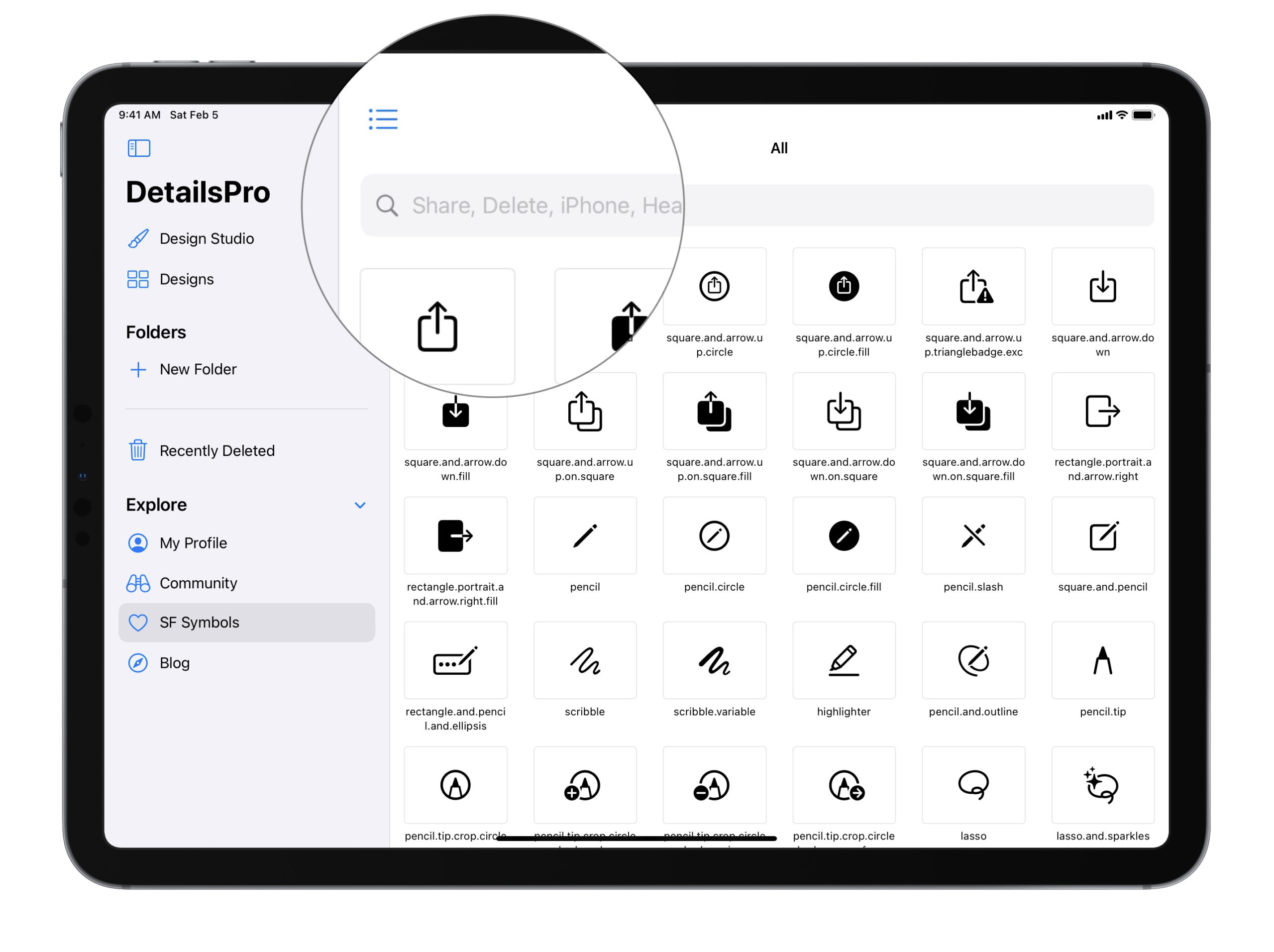


Tip: You can also view more SF Symbols on screen at a time by hiding the sidebar in the DetailsPro app.

How to browse SF Symbols on a Mac
You can use these same steps on the DetailsPro Mac app to browse SF Symbols, but if you’re on a Mac, the best way to browse SF Symbols are with Apple’s own SF Symbols Viewer which can be downloaded from their SF Symbols Apple Developer page. With this app, you can make custom collections, learn about the backwards compatibility of each icon, and more.
What do you think?
Do you search for SF Symbols often? Does being able to browse through the vast library of icons on-the-go help in your workflow? We’d love to hear from you!